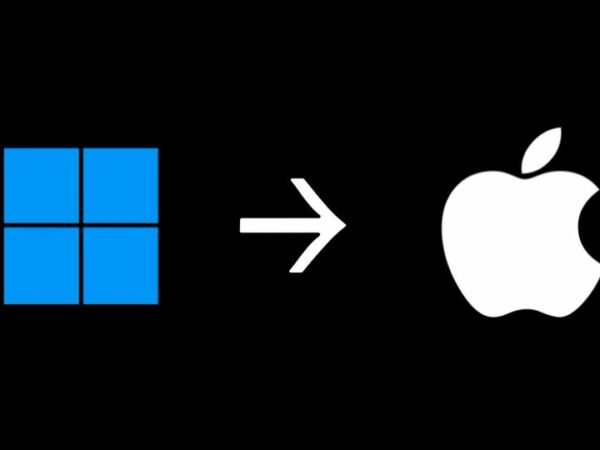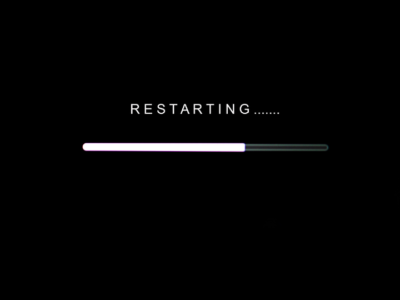What’s better than streaming? Streamer together, of course. If you’re a part of the Twitch community, you must be wondering how to Squad Stream on Twitch.
Squad Stream is a feature that allows up to four creators to go live and stream together on the same screen. Using this, up to four different streamers can get views at the same time. And it’s the best way of streaming together at the same time and sharing a topic of discussion.
There are a lot of ways in which this feature is useful aside from discussion too. For example, you can show four different perspectives to a video game that you’re playing. Or just set up four cameras in your room and have four perspectives online at the same time.
So, if you’re ready to take things to the next level – here’s a detailed guide on how to Squad Stream on Twitch!
Squad Streaming Requirements
There are no complicated requirements that your Twitch account has to match in order to Squad Stream. There is only one thing that you need to qualify for, and that is to be partnered with Twitch. Affiliation isn’t enough, you must be a Partner if you wish to unlock the Squad Streaming option for your account.
And on top of that, every other streamer that you will invite to your stream needs to be a Partner too. Otherwise, they won’t be eligible for an invite for Squad Streaming with you.
So, if you and everyone that you will invite are Twitch partners, then there is no extra requirement that you need to meet. It’s time to start your stream and below you’ll learn how!
How to Squad Stream
Squad Streams are pretty easy to get into. You don’t really need any additional tools aside from what you already use to stream, Twitch provides you with everything necessary by itself.
First of all, click on your profile on the top right and open the ‘Creator Dashboard’ from the list of options that show up for you.
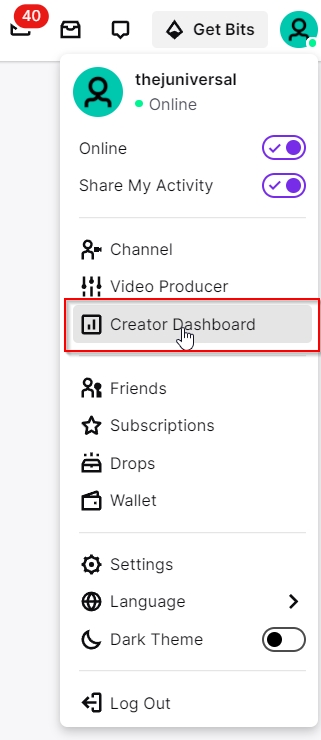
Once inside the Creator Dashboard, on the left side you’ll find a ‘Stream Manager’ option.
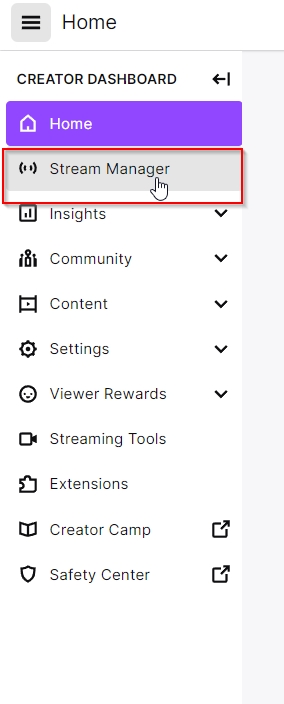
Then, on the right side you’ll see a bunch of options for your stream under a section called ‘Edit Stream Info’. You’ll notice an empty box with a ‘+’ sign in the middle, click on it and then look for ‘Squad Streaming’ as an option inside. If you don’t see it, the only reason behind that is that you’re not a Partner on Twitch.
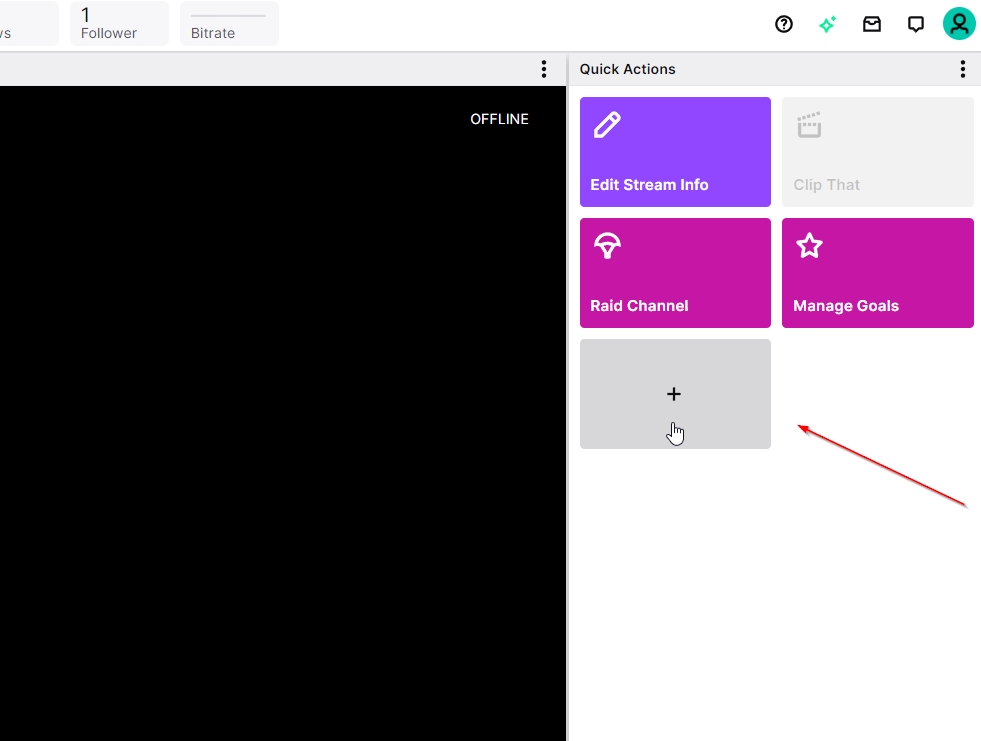
Once you access the option to Squad Stream, it will show you two sections. One of them is ‘My Squad’ which shows you how many people are currently a part of your stream. And the second section is ‘Invites’ in which you can see invites from other people who want you to join their squad.
Naturally, you need to invite people to form your squad. You can invite any channel that is on your friend list, is a teammate, or is a channel that follows you. And you also have to make sure that the other channels are currently streaming before you invite them.
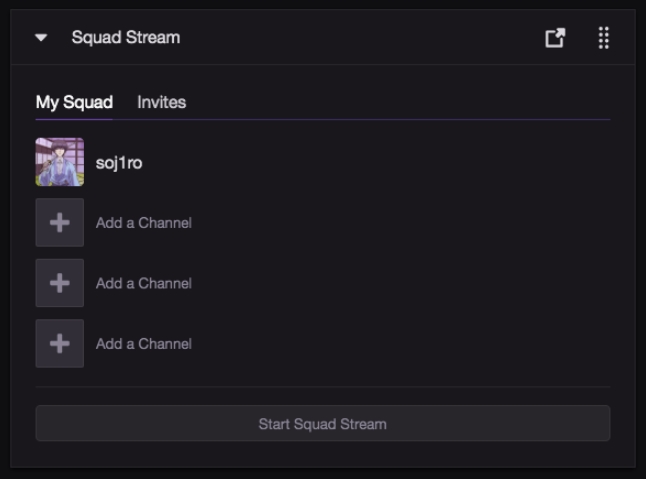
All that you need to do is to type their name in the empty slots below your name and that will send them an invite. They cannot start a stream after being invited, it’s important for them to be Live before they can be invited.
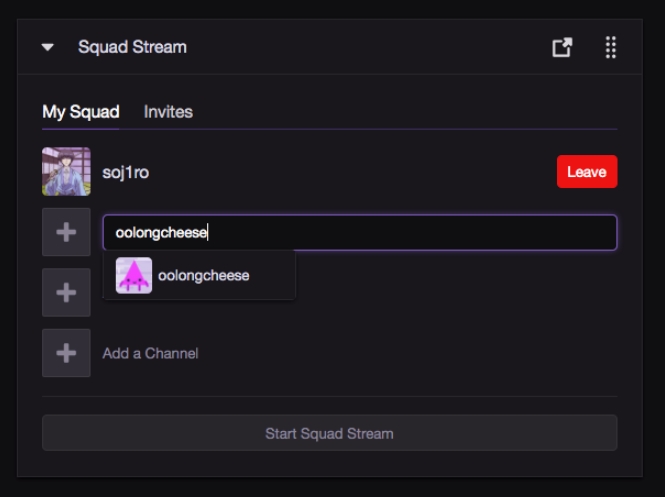
Once the channels have joined your Squad after receiving an invite from you, simply click ‘Start Squad Stream’. This will begin a special stream that features you and the other three streamers as extra screens alongside you. Of course, you can Squad Stream with only one other person too.
The viewers will be able to watch all of your streams at the same time. And now you know how to Squad Stream on Twitch.
How Squad Streams on Twitch Work
Now that we know how to squad stream on Twitch, it’s a good idea to go over how it works for both the viewer and the streamers.
When a Squad Stream is active, the viewers have the choice to make one stream primary. The primary stream is the person who gets a view from that viewer. The other three streams will still be visible to the viewer. And they can expand a different stream at any point that they want.
Each streamer that gets expanded will receive a view for their channel, rather than the view receiving all views. So, it’s a great way for streamers to help each other grow. Because it will get more people to know about your Twitch accounts.
Lastly, a Squad Stream ends when every single member has left the squad. If only one streamer leaves and the others stay, viewers will still remain in squad mode. And they will be able to see multiple streams at once.
And if the streamer that they were watching as primary is the one to leave, another stream from the squad will be expanded for them as a replacement.