Even though the battle royale genre is no longer in its prime, it’s undeniable that Apex Legends, despite of it’s continuous crashing, is one of the best free-to-play shooters in 2023. With tons of heroes to choose from, intense gunplay, and smooth movement, you’ll have fun for dozens of hours.
Unfortunately, your experience with Apex Legends is not always going to be pleasant. Like many PC games, Apex Legends keeps crashing and freezing for hundreds of players. Though one can run into such errors randomly, it’s most commonly caused by major seasonal updates. And regardless of what platform you’re on, the stability of the game does not change in any way.
Credit should be given where it’s due, since Respawn does fix most issues with the game immediately. But sometimes you have to take the matters into your own hands to apply the necessary fixes that will give you a smooth gaming experience.
So, here are the most effective fixes to try when Apex Legends keeps crashing, freezing, or stuttering in any form.
Table of Contents
The Best Methods to Fix Apex Legends Crashing & Freezing Issues
After researching the most common problems and fixes within the community, we’ve gathered the methods that hundreds of players apply when Apex Legends keeps crashing. If one fix does not work for you, try another one until the game finally works properly.
One very important thing to note is that the Origin app is obsolete and replaced by the EA App. So, if Apex Legends keeps crashing on Origin – it’s time to install the correct software.
1. Verify/repair your game files
When Apex Legends keeps crashing and freezing, the oldest trick in the book is to verify your game files. The method to do this is a bit different based on what client you’re using.
How to verify Apex Legends game files on Steam
- The first step is to open your Steam client and find Apex Legends in your library. Once you find it, right click it and open “Properties”.
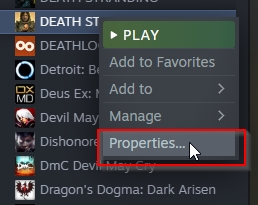
- Then, once the properties open, click on the “Local Files” option located on the left side.
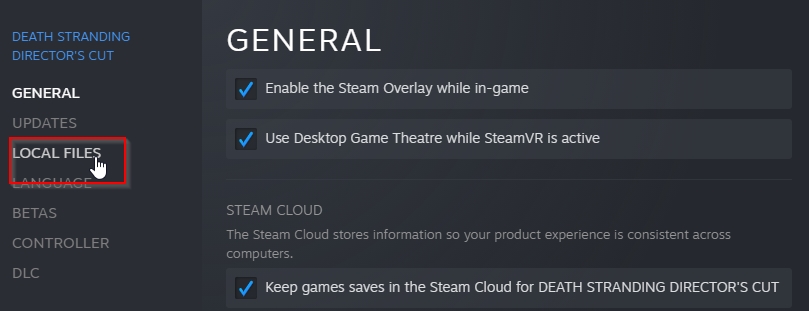
- This will open a new menu that includes the option to “Verify integrity of game files”. Click it and let Steam do its thing. After some minutes, Steam will let you know if the game files are fine or not.
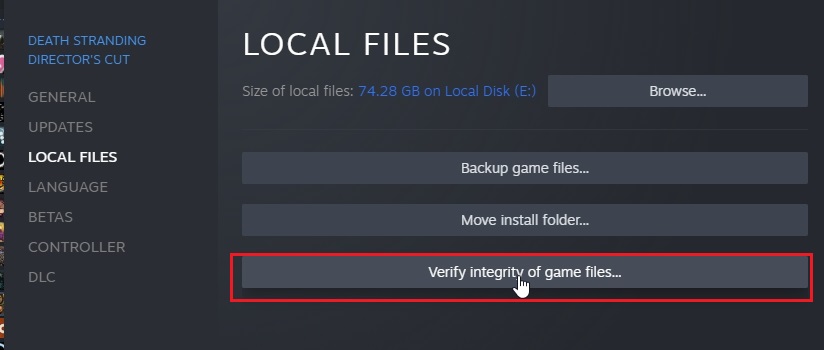
If your game files are fine, then you need to try something else if Apex Legends keeps crashing. But if you were using any corrupted files, Steam will automatically redownload them. And then, when you run the game again, it will be fixed.
How to repair Apex Legends game files on EA App
On the new EA App, the word ‘verify’ is replaced with ‘repair’. The method, fortunately, is still very simple.
- Simply open the launcher, find Apex Legends in your games library, and then right click it.
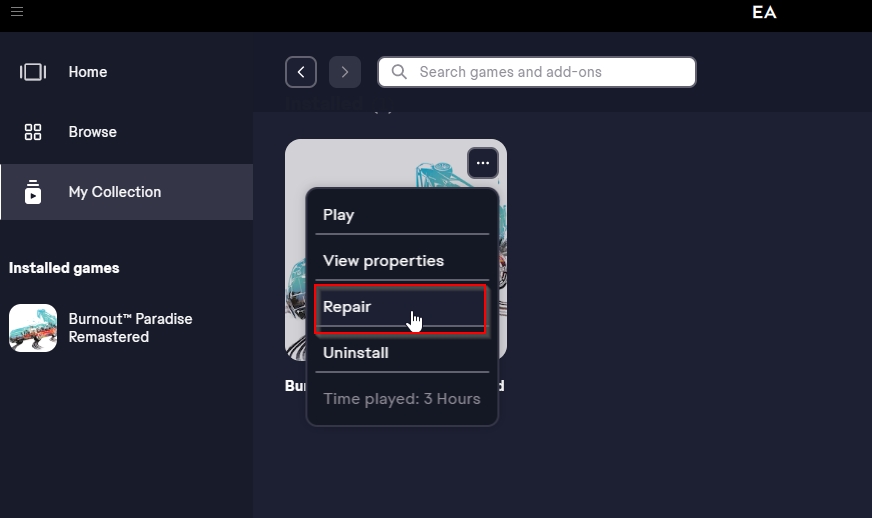
- Tap the “Repair” option and the EA App will automatically verify the Apex Legends game files.
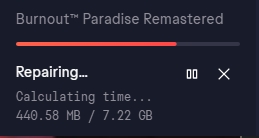
- Once the process is complete, it will let you know. Then you can try to play the game again and see if Apex Legends keeps crashing – or if it is now fixed.
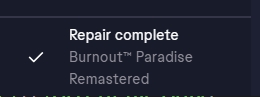
- One thing to note is that if nothing works (other methods included), do try to reinstall Apex Legends altogether. Sometimes that’s all you need.
2. Update your GPU drivers
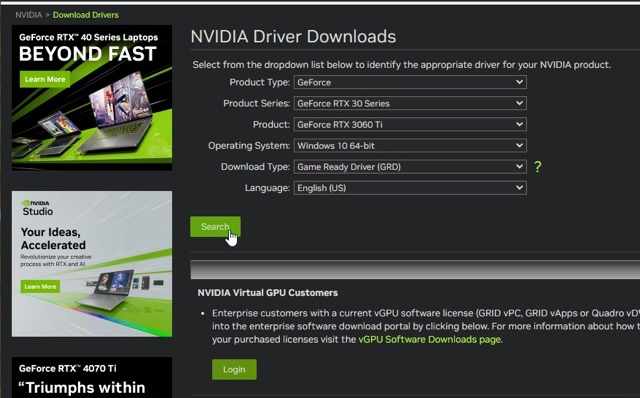
With so many apps and video games to update – it’s very easy to neglect your GPU drivers. Apex Legends receives updates very often, so it’s important to keep up with the changes. Whether you’re using an Intel, Nvidia, or AMD graphics card, all of them constantly receive updates that help with performance.
The method to do this is different for every manufacturer, but the core element is the same. Simply head over to the official website, look for the page with drivers, and find your product there.
Once you find the right drivers, use the automatic install to freshen up your display and try to play Apex Legends again. In most cases, your game will be fixed by doing this and it will run better than ever before.
Of course, there is the chance that you were already up-to-date. In which case, simply try the other methods in this guide.
3. Optimize your system settings (and check requirements)
In many cases, the problem lies in your system’s ability to handle the game. If Apex Legends keeps crashing on your computer, it might require higher specs than what you have. To solve this problem, it’s worth checking the official system requirements for the game.
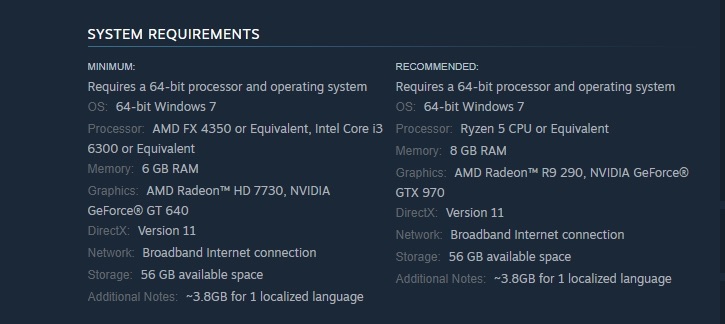
If your system matches the minimum system requirements for the game, then you’re good to go.
So, the other thing to try is to optimize the graphics settings. You should lower your resolution, video scale, and other things such as the quality of textures. And last but not least, try to lower things like anti-aliasing and turn V-SYNC off altogether.
If these things improve performance and reduce the rate at which Apex Legends keeps crashing – then you’re going in the right direction. Keep lowering the settings until the game stops freezing and hopefully it will still look good enough.
4. Add Firewall exceptions for Apex Legends (and the client)
This fix is a bit complicated, but it solved the ‘Apex Legend keeps crashing’ problem for many players. What you need to do is to add an exception in your Windows Firewall for both Apex Legends and the client that you installed it on.
The method to do this differs based on what Antivirus software you’re using, so we’ll use the default Windows software to demonstrate.
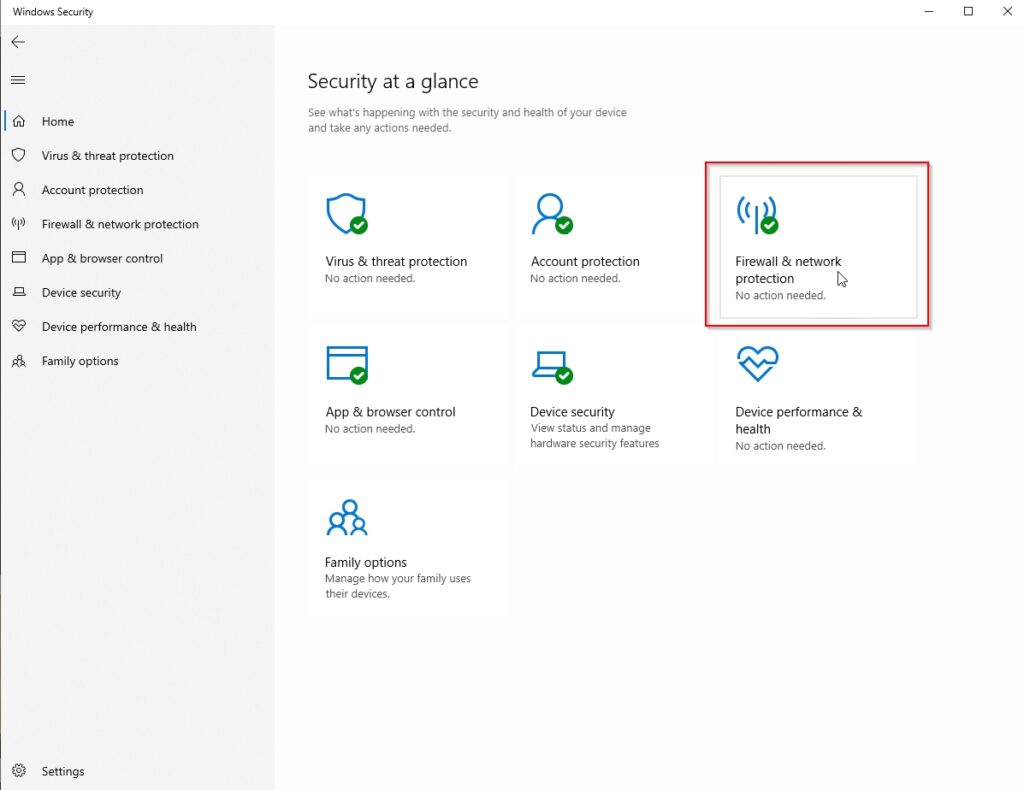
- First of all, head over to the Windows Security section. Then, click on “Firewall & network protection”.
- Once inside, click on “Allow an app through firewall”.
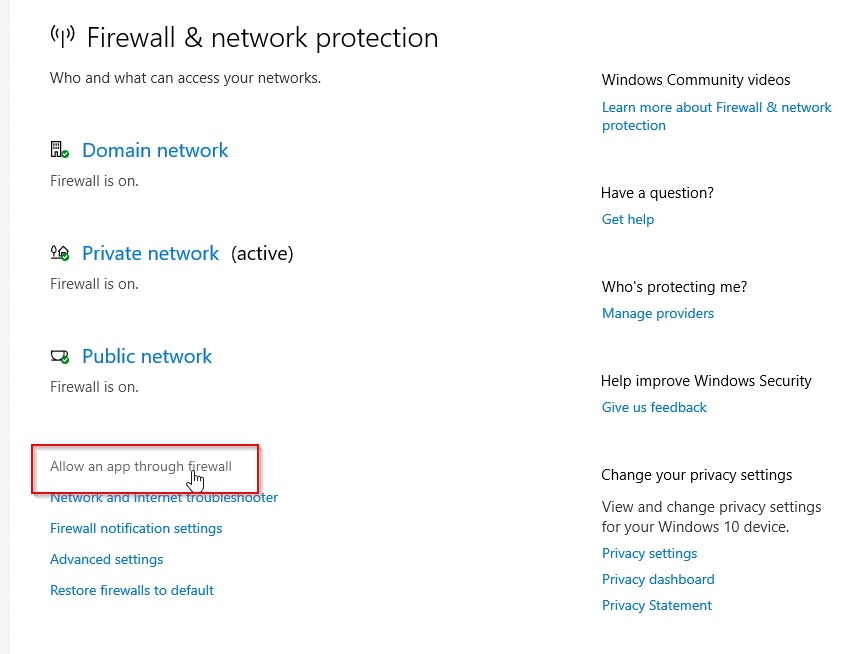
- Then, click on “Change settings” and find Apex Legends in the list. Click on the ticks on the right side to give it the necessary permissions, and then click “OK”.
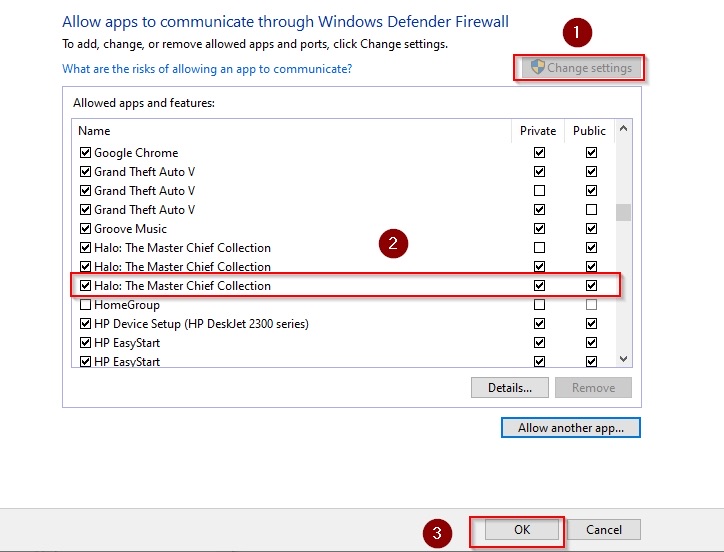
- If you can’t find the game, click on “Allow another app” and manually find the .exe file of the game to add it as an exception.
5. Disable Overlays
When it comes to online gaming, we always have tons of additional programs installed. Some of them capture content, some of them let us talk with your friends, and some are just there for better or worse.
A lot of times they can make a game slow down or crash entirely – especially if you tab out of Apex Legends often. If you suspect that this might be the secret offender, then it’s a great idea to disable such overlays to see if your game still crashes. Here are some notable apps that you might be using:
- Steam and the EA App have an overlay themselves. Try to disable them to see if Apex Legends keeps crashing or not.
- Shield GameStream is something that is often installed with Nvidia GPUs, try to disable it
- FRAPs is a software that many use for screen capturing, but it’s obsolete as of 2023 and causes many issues within games
- You might have OBS installed, and it may be capturing your screen without your intention. Try to turn it off.
- Discord comes with an overlay that is meant to make communication easier. Consider disabling it as your calls still work regardless.
These are a few well-known apps. There are many more that you may have installed, so keep an eye out for them.
6. Restart your computer
Sometimes, all you need to do is to turn your machine off, and then on. It’s the simplest solution known to mankind and the first thing customer support suggests to anyone.
Although we see sophisticated visuals when using any software, it’s important to remember that everything runs on 1s and 0s. There is programming and coding running at background at all times for anything that we do. And if your computer has been on for too long (such as days), it’s possible that its cache is clogged up by the different apps that you use.
Thus, it’s a good idea to let your computer refresh a little. And after you’ve restarted your computer, try to play the game again.
Bottom line
If Apex Legends keeps crashing, and you’ve tried everything else, there’s only one last thing to do. Contact EA support and ask them to help you more directly. Since they work for the company responsible for the development of the game. They may be able to offer you a solution that we are not currently aware of.
Check also:




![Destiny-2-Stuck-On-Initializing-How-To-Fix-Error-[2023]](https://www.legendspit.com/wp-content/uploads/2023/04/Destiny-2-Stuck-On-Initializing-How-To-Fix-Error-2023-400x300.jpg)
![Far-Cry-Games-Ranked-From-Best-To-Worst-[2023]](https://www.legendspit.com/wp-content/uploads/2023/03/Far-Cry-Games-Ranked-From-Best-To-Worst-2023-400x300.jpg)


